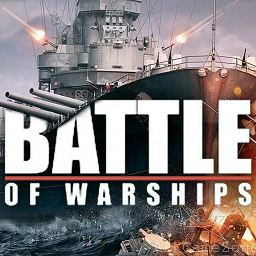The Battle of Warships Main Menu is what the player encounters when loading into the game or after a battle.
Scattered around the edges of the menu are buttons used to access the store, the ship's customization, the workshop, the Global Chat, the Daily Rewards and tasks panel, the settings, the "BATTLE" button, the anchor button (for the background), the currency store, the beginner's package, Premium accounts, and rewards for viewing advertisements. Displayed at the extreme left is the ship's statistics, on both the lower left and lower right corners are arrows for browsing your ships, and on the center is the selected ship (which will be used during battle).
Store[]

The Store.
The Store button, located at the bottom edge of the screen, is used to access the Store. From there, you can browse a selection of ships and buy any ship that had been unlocked after reaching a certain Rank or through real currency.
Ship's customization[]

Located at the bottom edge of the screen, this button is used to gain access to the selected ship's customization.
From there, one can personalize the aesthetic aspects of the ship; one can choose which statistic boosting flags that they wish to equip their ship, and which camouflage and/or sticker to design their ship.
Workshop[]

The Workshop.
Also located at the bottom edge of the screen; this button is used to access the workshop, wherein you can upgrade the components of the selected ship, which will be necessary for improving its performance and survivability in a battle.
Components (clockwise from top right):[]
- Main Battery- for upgrading the ship's main armament. All non aircraft carrier warships have main guns.
- Secondary Battery- for upgrading the ship's secondary armament.
- Anti Aircraft Gun- for upgrading the ship's Anti Aircraft armament.
- Torpedoes- for upgrading the ship's torpedoes. All in game destroyers, certain cruisers, and three battleships come equipped with this weapon.
- Interceptors (performance)- for upgrading the performance of interceptors. Certain battleships and cruisers come equipped with this weapon.
- Aircraft performance (for aircraft carriers)- for upgrading the performance of the ship's carrier aircraft.
- Interceptors (amount)- for increasing the amount of interceptors of a warship with interceptors).
- Aircraft amount (for aircraft carriers)- for increasing the amount of aircraft in an aircraft carrier.
- Turn- for decreasing the turn time of the selected warship.
- Speed- for increasing the speed of the selected warship.
- HP (Health Points)- for increasing the health points of the selected warship.
Old Components[]
- Radar- this component is no longer available in game.
Shells[]
- AP (Armor Piercing) and HE (High Explosive) shells- for replenishing the amount of shells of a non aircraft carrier warship, with the AP shells being useful against heavily armored targets and HE shells being useful against unarmored targets.
Daily Rewards and Tasks panel[]
The Daily Rewards and Tasks panel, located at the upper left edge of the screen, gives a display of a variety of tasks that gives a certain sum of awards when completed, and a Daily Rewards chart that displays the rewards given for 28 days whenever the player enters the game.
Global Chat[]
The Global Chat is a game function that lets people communicate with other people. When choosing a certain language in the Settings, it will redirect you to the corresponding language channel (i.e. choosing the German [Deutsch] language will redirect you to the German language channel).
Customizing Text[]
Messages can be customized through certain commands. Writing "<size=100>[Text here]</size>" will make the text larger (similar to changing text size via MS Word's font size box).
The text's color can also be custoimized by writing the command "<color=orange>[Text Here]</color>". In performing this, will cause the text's color to become orange.
When writing both commands at the same time, the first command's trigger text should be written last, such as:
"<size=300><color=green>Greetings everyone</color></size>".
The effects of commands can also be cancelled by typing "<i>".
Settings[]
The settings button, located at the upper right edge of the screen, directs players to the game's settings; which allow you to modify certain aspects and options within the game.
When entering the Settings, one will see several tabs, which are:
- Game.
- Graphics.
- Sounds.
- Language
Each of these tabs have a separate function, with their respective options.
Game[]
The Game tab lists several options concerning the game; from the Player's account, used for signing in or signing out accounts; Privacy Policy; User Agreement; and the other options that modify the game's responses.
Graphics[]
This tab contains several options for players to customize their game's graphics.
Sounds[]
This tab displays scrollbars for adjusting the sound effects, background music, and a voiceover, which only works when choosing the Russian Language.
Language[]
The Language tab displays a selection of Several languages. Choosing one of them will also change your language channel. Also, choosing the Russan Language, which is labeled as "РУССКИЙ" (Russkiy), enables the Voiceover during battle.
The BATTLE button[]
The BATTLE button, located at the top of the screen, sends the selected ship to Battle. When online, it will redirect you to a battle with real people; when offline or using a hacked client, it will redirect you to a battle with bots.
The anchor button[]

Ports Window.
The anchor button, when pressed, displays the Port window, which has three background options:
- Ocean.
- Italy.
- London.
Choosing either one of them changes the game's background for the player's port.
Currency Store[]
The Currency Store, depicted as a shopping cart at the upper right corner of the screen, grants player access to certain purchases that require either in game gold or real currency. Various items like Premium ships, ship parts (for super ships), Special Items, and more are found here. As a person enters, they will see several tabs that display their respective use. These are:
- Store.
- Gold.
- Dollars.
- Items.
- Containers.
Store[]
The store tab displays several items that the player can purchase; from in game ships, ship components, in game currency, and certain items. They all cost real currency.
One can also purchase platinum from here, but it can also be acquired as a reward after every battle.
Gold[]
This displays several selections with their respective amounts of Gold and costs. Gold requires real currency to be purchased.
Dollars[]
The Dollars tab displays several selections of dollars that can be purchased, which in turn are used to purchase ships, upgrades, and many more. It requires Gold to purchase Dollars
Items[]
Pressing this tab presents players with a subdivision of items, which are Consumables and Components.
Consumables
Consumables are auxiliary items used during battle. They are useful in helping players during certain situations in the middle of a battle.
Components
Components are used to build Super Ships; but instead of buying components, you sell them here. This is useful in acquiring money if you have a surplus of unneeded components.
Containers[]
The containers tab displays several containers that are used to acquire certain items. Most of the containers require Platinum to be opened; with the video container requiring players to watch an advertisement to be opened, the Daily container having a wait time interval of 4 hours, and the Rare container requiring Container Points for it to be opened. Container points build up per container that is opened, and it can only be opened when the bar reaches 100%. The bar resets back to 0% when opening a Rare container.
The Beginner's package[]

The Beginner's package Window.
The Beginner's package button, located at the upper right edge of the screen, displays a window that contains a reasonable deal to beginners. The deal costs real currency.
There is a timer at the top of the button and within the window itself that displays the time remaining for the deal. Don't be fooled, however, as nothing happens when the timer hits zero except for it restarting back to 24 hours.
Premium Accounts[]

The Premium accounts Window.
Located at the right of the screen, this button displays a window when pressed. Within the window are six different selections; A Premium and an Ultra Premium, each having three different options. The Premium gives the player a 50% boost in the amount of Gold, Platinum, Dollar and rank a player acquires after a battle; while the Ultra Premium boosts it up to 100%. The ones that last longer usually cost more.
Rewards through advertisements[]
On the lower right edge of the screen are two buttons that give you a reward when watching advertisements.
The Video container lets players see an advertisement to acquire the selected item within the container, and has a wait time of 30 minutes.
The Gold lets players see an advertisement before giving them 50 Gold. It has a wait time of 10 minutes.
Statistics[]
The statistics, which can be accessed by pressing the Player's name right at the upper left edge of the screen, displays the player's statistics; which include the total amount of damage they have dealt, the amount of time that they have played, and many more.